Products Admin Panel On Your Online Store
Get to know all the features available in the product admin panel of your store to get the most of it.
Note: This feature is only available to subscribers of the Pro plan and above.
Wishlists are a great way for customers to save and organize products they’re interested in purchasing later. By adding items to a Wishlist, users can easily keep track of products and access them whenever they’re ready to make a purchase.
Before adding this feature, make sure you have the customer login option enabled, by going to General > Preferences > Customer Login and selecting any option that isn’t “Disabled…”.
Customers are required to have/create an account before they can wishlist any product.
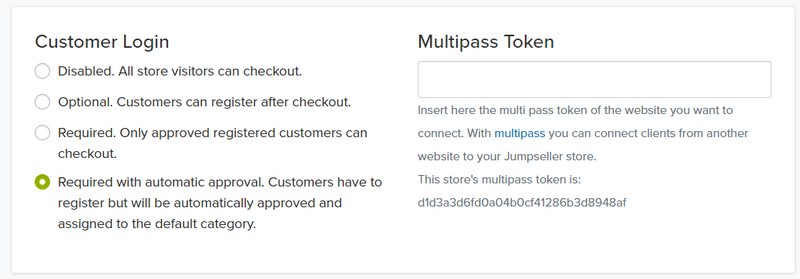
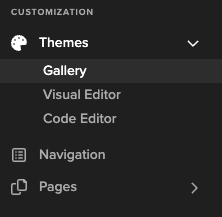
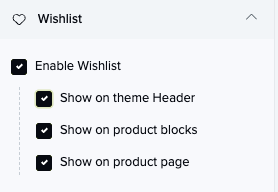
Note: If you don’t see this button, it’s because your Theme has not been updated, make sure to update your theme from the Themes Gallery.
Once enabled, customers can add products to their Wishlist while browsing the store or directly from a product’s page. If a product has variants, customers can choose which product variant to wishlist.
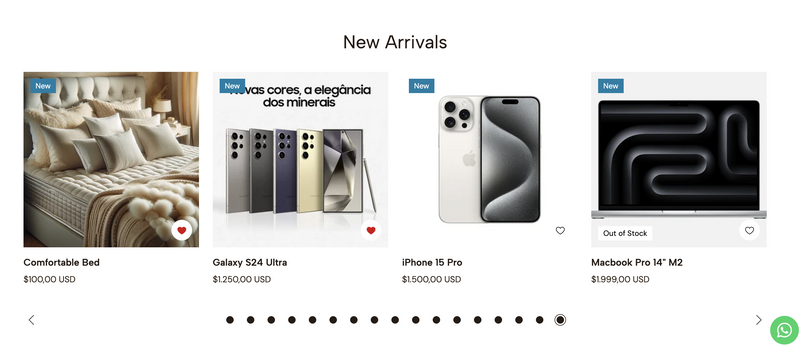
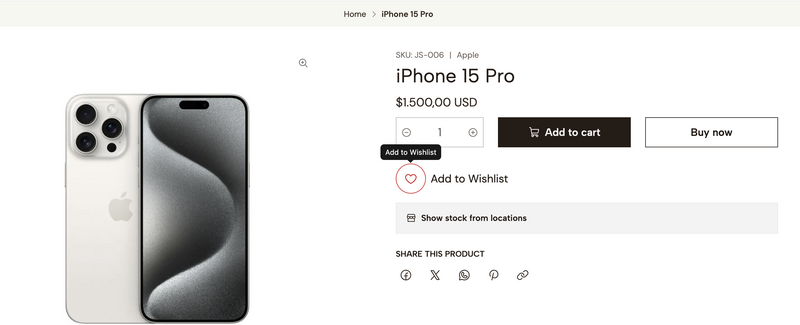
To view or manage their saved products, customers can navigate to the Wishlist section in their account dashboard. They can easily access this section by clicking the Wishlist icon or selecting it from the dropdown menu under their account if they are on a smaller screen.

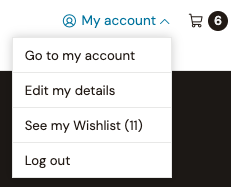
Once in the Wishlist section, customers can review all the products they’ve saved, move products to the shopping cart for an easy checkout, or remove products they are no longer interested.
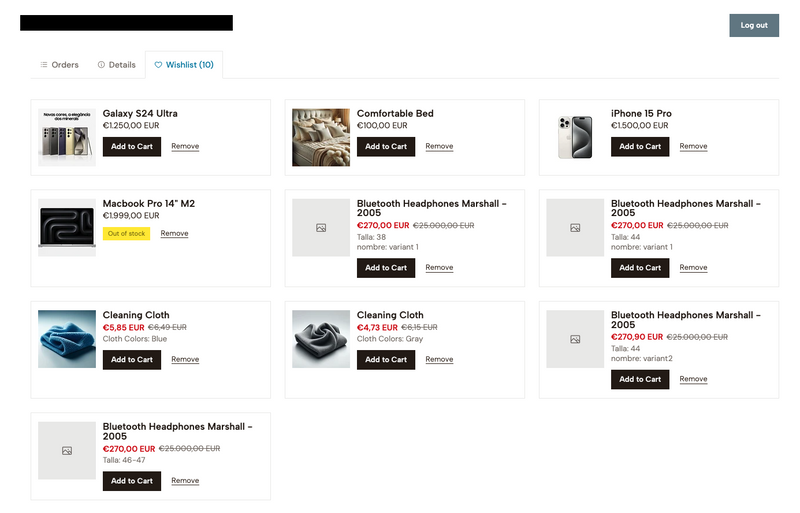
If you have any questions about this or any other topic, please don’t hesitate to contact us.
Start your free 7-day trial. No credit card required.