Guide to verify a domain for Google Services
Once you have created your Jumpseller store, you can proceed to verify all/any Google Services such as G Suite, Google Search Console, Google Merch...
Google Tag Manager is a solution created to manage tags in a user friendly way. By tags we mean custom images and HTML as well as Javascript snippets from many services. Google Tag Manager can be used for your website and/or mobile app.
No need to call the developers, neither to update code on your website. You can use this solution to manage all your website tags, anything from conversion tracking, to site analytics and more. All can be done from within Google Tag Manager web interface.
In Addition, Google Tag Manager works really well with Google Analytics while you can use features like Google Ads Conversion Tracking and Remarketing and DoubleClick Floodlight.
With the Jumpseller Google Tag Manager app you can easily integrate your Jumpseller store with the Google Tag Manager itself, which makes its easy to add tags and use other features of Google Tag Manager.
Before you can use the Google Tag Manager, you need to get your Tag Manager ID number. In order to get that number you need to Sign up to Tag Manager.
Once the sign up is complete you will see the following message:
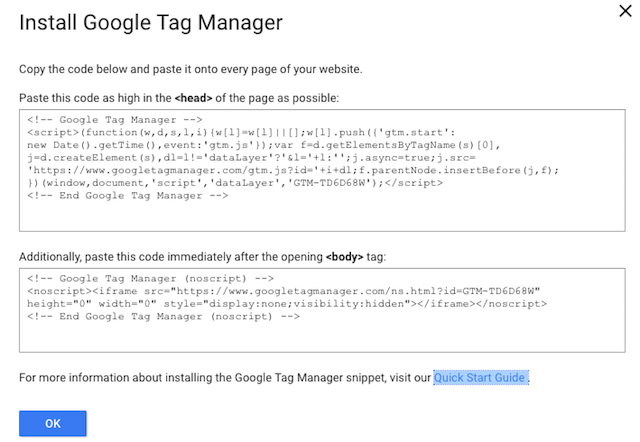
Because of the the Jumpseller integration with Google Tag Manager, you can ignore the message above.
Instead, once sign up is complete copy your Container ID number. Then, go to the General > Preferences, and paste it in the box that says Google Tag Manager.

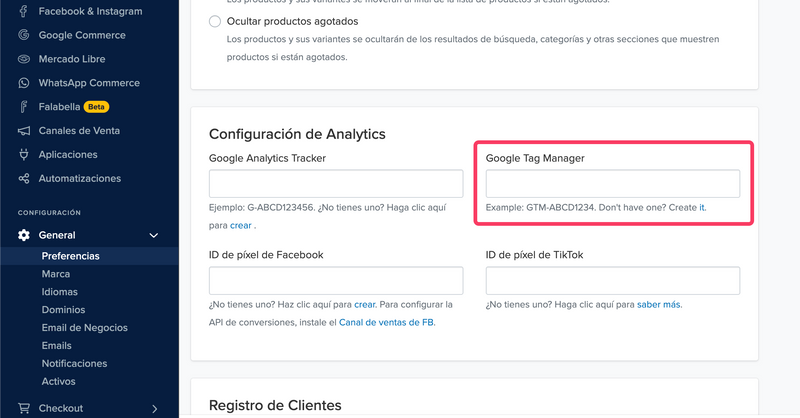
Now you can go to the Google Tag Manager and create/add new tags, by clicking on the New Tag button.

Next you can choose a tag and a trigger point, afterwards, save your progress and the tags will be working for your store.

| Name | Event | Info |
|---|---|---|
| View Item | view_item | When Customer visits a Product Page |
| View Item List | view_item_list | When Customer visits a Product Category |
| Add to Cart | add_to_cart | When Customer adds a Product to the Cart |
| Begin Checkout | begin_checkout | |
| Purchase | purchase | |
| Conversion | conversion | Only for when Google Ads Conversion is active |
| Search | search | |
| Add Shipping Info | add_shipping_info | Only in Checkout Standard (V2) |
| Add Payment Info | add_payment_info | Only in Checkout Standard (V2) |
{ currency: 'store.currency',
items: [{
item_id: 'product.sku' || 'product.id',
item_name: 'product.name',
discount: 'product.discount',
item_brand: 'product.brand',
price: 'product.price',
currency: 'storecurrency'
}],
value: 'product.price' }
{ item_list_name: 'category.name' }
{ currency: 'cart.currency',
items: 'cart_items',
value: 'cart.value' }
{ currency: 'order.currency',
items: 'order_items',
value: 'order.total' }
{ currency: 'order.currency',
items: 'order_items',
transaction_id: 'order.showid',
shipping: 'order.shipping',
value: 'order.total',
tax: 'order.tax' }
{ search_term: 'searchTerm' }
{ currency: 'order.currency',
items: 'order_items',
transaction_id: 'order.showid',
shipping: 'order.shipping',
value: 'order.total',
tax: 'order.tax'
send_to: 'gtag_conversion_id' / 'gtag_conversion_action_id' }
{ currency: order.currency,
items: order_items,
value: order.total }
{ currency: order.currency',
items: 'order_items',
value: 'order.total' }
If you need to debug / troubleshoot your Google Tag Manager configuration, we recommend you to use Tag Assistant.
For more details read the Google quick guide or contact us anytime.
Free trial for 14 days. No credit card required.