Manage Orders with Jumpseller
We know that sometimes our merchants have to deal with unexpected changes in their orders so we have created a guide to help you understand the ord...
In most cases, customers prefer self-service flows because they do not have to worry about interacting with sales staff. With a self-service solution, like a regular online purchase, you can even use machine learning tools to suggest products with appealing pictures that the customer might be interested in adding to their cart.
Sometimes, customers might want to place orders outside your online store, like over the phone, WhatsApp, Social Networks, or in person. You can record these transactions by creating a Manual Order.
The Manual Orders feature allows you to create Paid or Open orders on a customer’s behalf. Choose Payment Already Process for offline payment methods such as cash or check, which will create the order as Paid, or send a link to your customer for them to finish the order in a pre-populated checkout form.
To create a manual order you will have to take into consideration the following aspects:
Register or not Customer Information.
Add or not Shipping Costs.
Add or not a Discount Code.
Receive Payment Offsite or send a Checkout Link to the customer to finish the payment.
Start by going to your orders list and clicking on Create Order at the upper right corner of the screen and follow the steps on your screen:
Step 1: Add products to the cart.
Step 2: Select your type of customer: Guest Customer, New Customer, or Existing Customer. Only registered customers will receive a Checkout Link.
Step 3: Add a Shipping address if you wish to add a shipping cost, or select Without Shipping.
Step 4: Choose to create a Paid Order for an offsite payment, or to send a Checkout Link to the customer. Add Billing Information.
Step 5: Optionally add a discount code and place the order.
The steps are summarized in the following flow chart.

After creating your order (Step 5) with the “Send email with checkout link” option, you will be redirected to the order summary page.
On this page, you will find a “Payment” button in the upper right corner. When you click this button, a QR Code will be displayed.
This QR code has two main functions:
Payment in Physical Store: This is an ideal solution for physical stores. The shopkeeper can simply show this QR Code to the customer. The customer scans the code with their mobile phone and is immediately directed to the checkout to complete the payment. Once the payment is made, the order will be marked as paid in your admin panel.
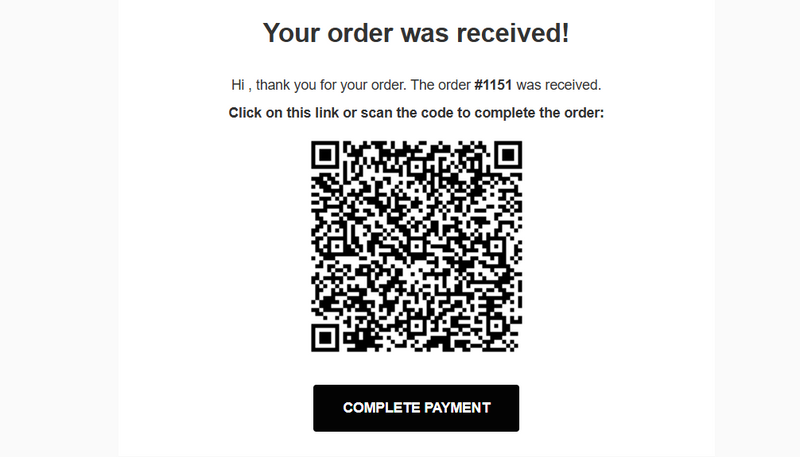
Email delivery: The same QR code is also included in the “checkout link” email that the customer receives. This offers the customer two convenient ways to pay: either by clicking on the direct link in the email or by scanning the QR code.
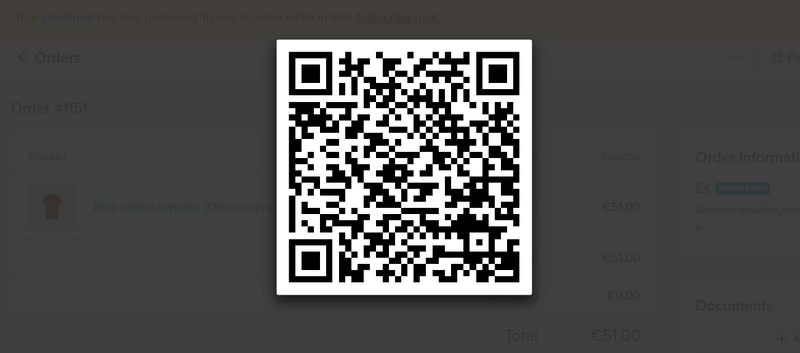
Naturally, this functionality can be adapted to the needs of your business. Here is a list of some of the use cases.
For this order you don’t need to register the customer information, perhaps even the customer will not want to provide an e-mail address or a phone number.
Step 1: Add products to the cart.
Step 2: Select Guest Customer.
Step 3: Select Without Shipping.
Step 4: Choose to create a Paid Order.
Step 5: Optionally add a discount code and place the order.

For this flow, the customer needs to be registered so an email with the checkout link can be sent.
Step 1: Add products to the cart.
Step 2: Select New Customer or Existing Customer.
Step 3: Select the shipping address for existing customers or complete for new ones and select one of the available shipping methods; or choose Without Shipping if it’s not required.
Step 4: Choose Send an email with checkout link to customer and select or complete the billing address.
Step 5: Optionally add a discount code and place the order.
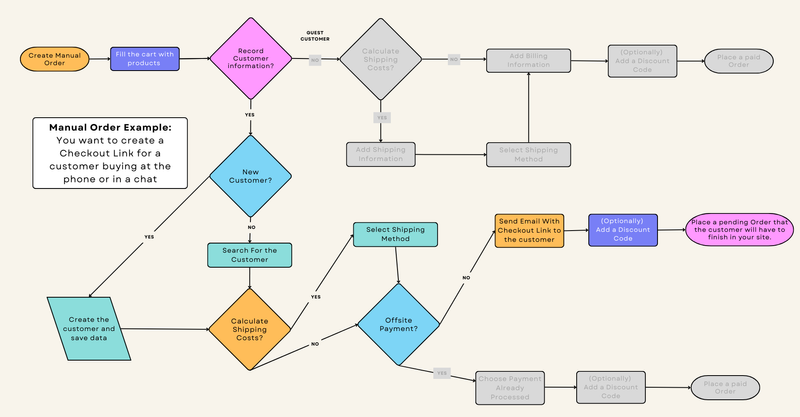
If you have any further questions, please don’t hesitate to contact us.
Start your free 7-day trial. No credit card required.