Manage Orders with Jumpseller
We know that sometimes our merchants have to deal with unexpected changes in their orders so we have created a guide to help you understand the ord...
Gift cards are a versatile and powerful feature to add to your online store. Not only do they provide a convenient purchasing option for customers, but they also help boost sales, increase brand loyalty, and attract new customers.
By offering gift cards, you’re enabling customers to give the gift of choice, allowing recipients to purchase products they truly want.
With this feature, you can:
Note: This feature is only available for stores on the Premium plan and above. In case you want to downgrade to a lower plan after having used this feature, you must delete all gift card products from the store. Please note that any valid codes will remain active and usable.
Create a gift card product in the “All products” section by clicking on the dropdown arrow next to the “Add Product” button.
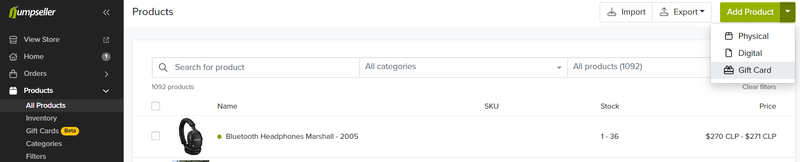
Fill in the gift card properties to your liking. The field “days till expiry” sets the number of days the customer will have after the purchase, to use the gift card before it expires.
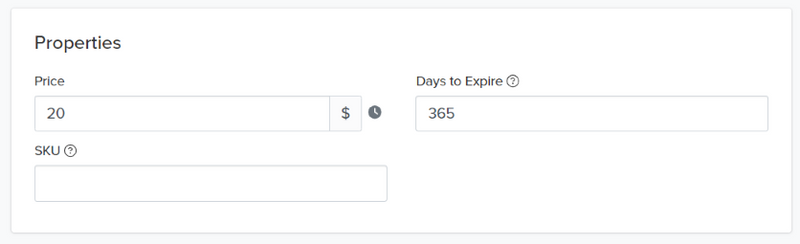
Choose an image for it, or keep the default one if you prefer.
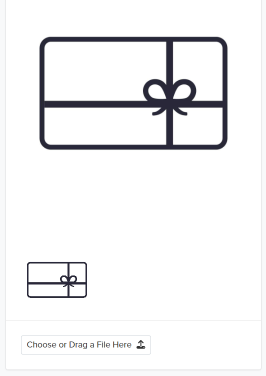
Define its stock and save it. That’s it! You should be able to see the gift card in your Admin Panel and on your store.

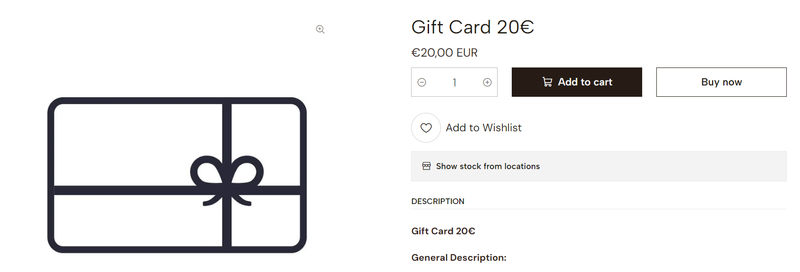
Note: If you would like gift card information to appear in the order emails, you must reset the following templates: Order New, Order Paid, Order Shipped, Order in Preparation, and Pickup Available.
Depending on the circumstances, you may find yourself in need of creating a gift card code directly, without it having to be purchased by a customer.
To do that, you need to go to “Products > Gift Cards” and click on the “Generate Code” button. Then you need to specify the value and expiry date and click “Generate Code”.

A code will appear on your screen, copy it before leaving the page, as you won’t be able to retrieve it again.

Generated gift cards can serve as an alternative method for issuing refunds to your customers:
After creating gift cards, you can use them on manual orders. For example, in case the customer that bought it, shares with you the code to discount it.
Once you are done, you can check the order details.
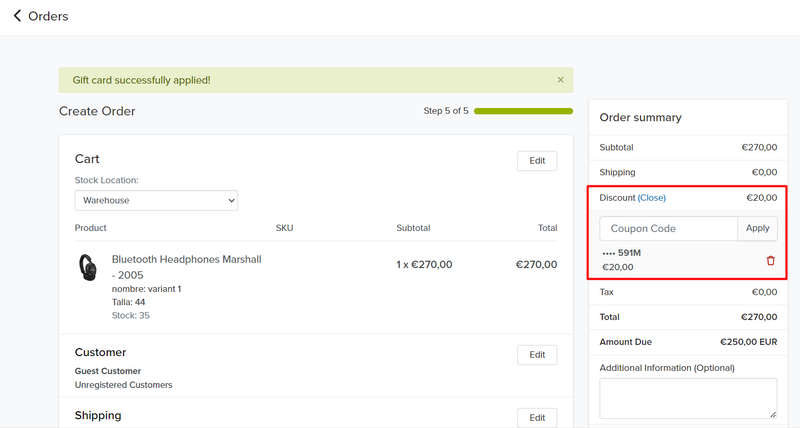
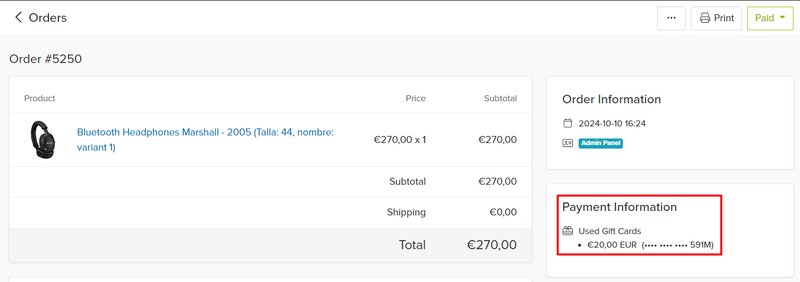
As you can see, you can always check whether an order had a gift card used on it, its value, and the last few digits, to identify it on the gift cards section.
After a customer buys a gift card, the email address they provided will receive an email letting them know a gift card was purchased, and its balance and code to use inside the store.
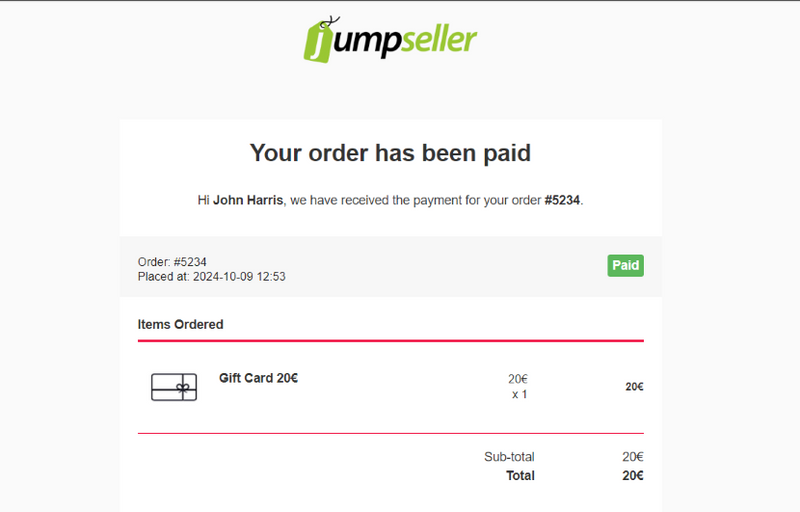
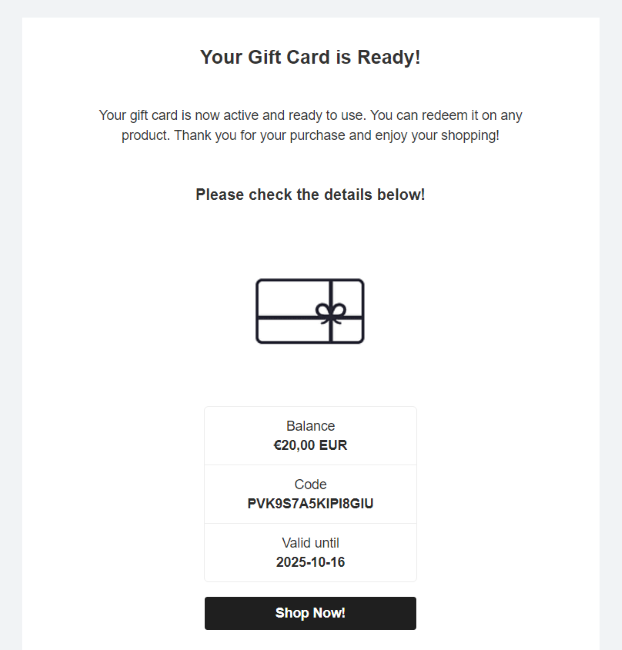
When the gift card recipient visits the store, they can use it on the page and see the final value, after discounting the gift card balance.
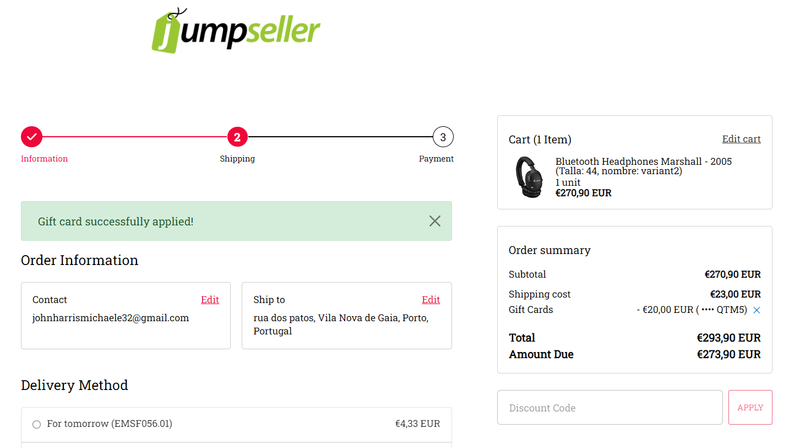
Inside the Gift Cards page on the Admin Panel, you can manage all your gift cards.
To better understand how they are being used you can:
You can also disable a gift card by clicking on the 3 dots next to it. This is only possible when a gift card expiration date >= today and the remaining balance > 0.0
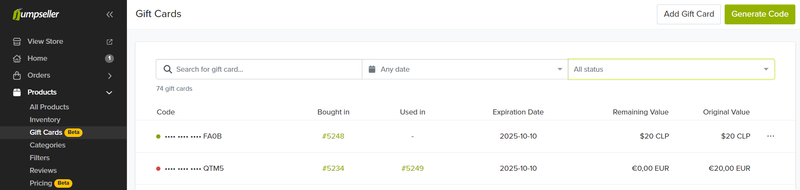
Invoicing apps currently adapted to Gift Cards:
The billing applications developed by Jumpseller, such as Bsale, Moloni, and Invoicexpress, are designed to handle gift cards correctly, following standard criteria. This includes:
Purchasing Gift Cards:
Gift cards are not considered products and are not billed. For instance, if a customer buys a regular product along with a gift card, only the regular product will be billed. There is no need to create the gift card as a product in the billing system to synchronize it with Jumpseller.
Using Gift Cards as a Payment Method:
When a customer uses a gift card to pay for regular products, an invoice or receipt will be generated only for those products. This ensures proper registration in the billing system.
This approach ensures accurate and consistent handling of gift cards across all billing applications compatible with Jumpseller.
Which themes support this feature and what do I need to do on my theme to see the gift cards?
The following themes, on their latest version (specifically for Checkout v1), support this feature:
Note: For stores using Checkout v1, gift cards only work with updated themes, so you must ensure your theme is on the latest version. However, with Checkout v2, since it uses a separate form, gift cards will work regardless of your theme version.
If you aren’t able to do it because you have a personalized theme, please ask for a quote from Jumpdesign, as it may require manual design changes.
What happens when a paid order with a gift card associated with it is later marked as “canceled” or “unpaid”?
Any gift cards associated with orders that are later marked as canceled or unpaid after payment will be voided. If the order is marked as paid again, new gift cards will be generated and sent to the customer.
Why are gift cards not affected by promotions?
Gift Cards are excluded from any type of promotions since, in practical terms, a gift card functions as a product that generates codes upon purchase. Therefore, any promotion affecting all products in the store may impact the purchase price of the gift card.
For example, a gift card worth 50€ may be purchased for 40€ due to a promotion, but could later be redeemed for the full value of 50€.
Start your free 7-day trial. No credit card required.