Sell digital products Online
Selling Digital Products can be one of the most gratifying business ventures, if you take care of two things, have a great online store and have a ...

The favicon is the little icon that shows on the navigation tab when someone visits your store.

By default Jumpseller icon is shown. You can set your own favicon under “General”. Recommended Size: 16x16. PNG Format and transparent background are also recommended.


If this option is selected, shipping cost estimator will show up in the cart page.

You can decide if you want to show your latest blog posts in your home page, by checking and unchecking “Display Blog Post on Homepage” option.
Blog section will show under “Our Favorites Ones” section on the home page.

You can find another options related to the Blog feature, under “Other Options” tab.

You can set the blog post display as a Gallery os as a Slider:
Learn more on how to use your store’s blog.
Store information is mostly displayed in the Contact Page.

And also in the store footer.

To get exact location on the Google Map section located in the contact page, you need to provide your exact business address in your Admin Panel > General > Edit Information

Map will show here:
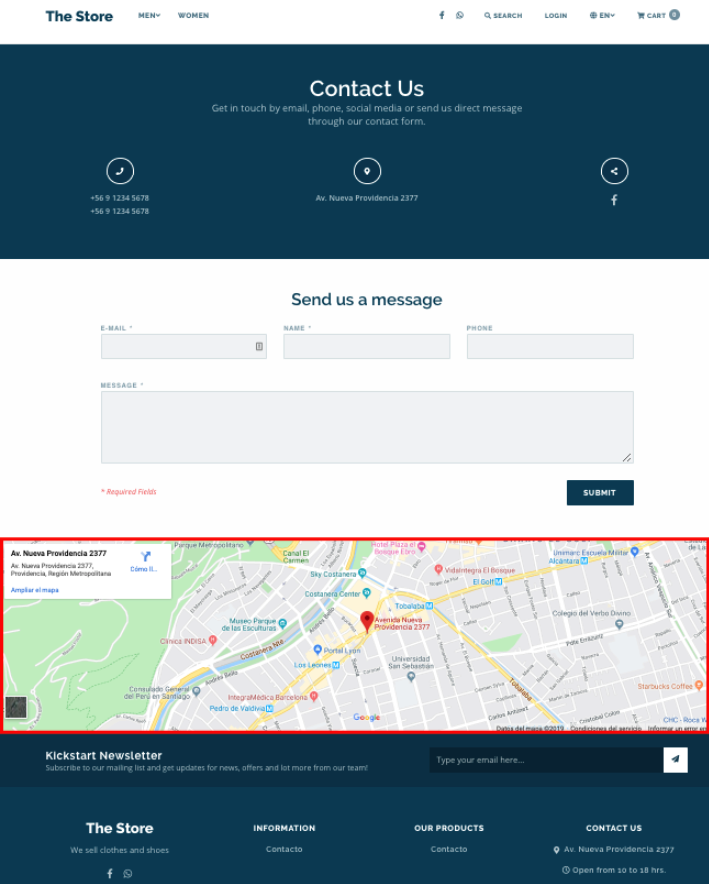
The Home Slider has 6 options. You can decide to hide the slider by checking or unchecking the “Enable Slider Section” option.
Then you can choose with kind of transition efect you want to apply and if you want to show navigation arrows or/and dots.
Also, you can set the autoplay feature and speed.

Then you have 4 sliders to set. You don’t need to use them all.
You can select the slide aligment. If you select “Right”, title, buttons, and text will be place to the right of the slide and the image will be place to the left.

You can combine two images to get a nice slide. The “Slide Image” will be the one front and you can have the second one as “Slide Background Image”.

We recommend using your product image with a transparent backround to give it more impact. You can use a free online tool like www.remove.bg
The icons showns in the home page, can be set up in the Features section of the theme options.

If you want to hide this section completely, then uncheck option “Enable Features Section”
You need to configure each feature to change its icon, text and title.

You can also use your own images instead of the standar icons that come with the theme.
In Kickstart theme you have the opportunity to showcase three of your most relevant products. Each product would be shown in a horizontal section of your store.

Besides configuring color, text, title, color button you can link the button to an specific product page.
You will need the product permalink. To get it, go to your Admin Panel > Products, and select the product you want to link the button to.
Once inside the product page, scroll down to the “Search Engine Optimization” where you can get the products’s permalik. Then, by typing that permalink in the theme option “Button Link”, it will redirect to the product page.
You can also use this section to feature a specific category. Just link the button to the category’s permalink.
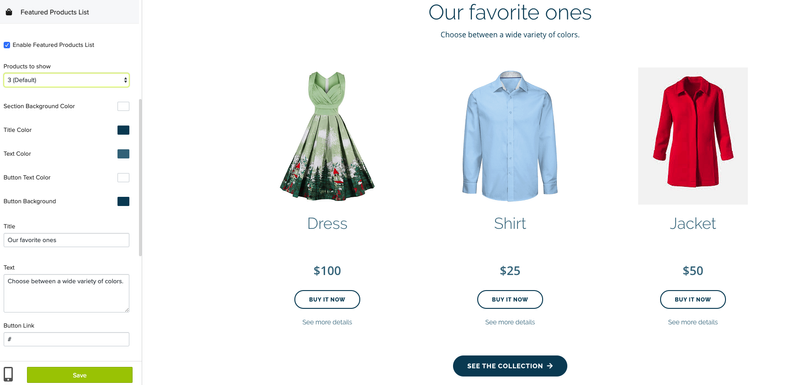
In this section, products marked as “Featured Product” will be shown.

Kickstart theme has a client’s testimonial section. You can configure up to 10 testimonials.
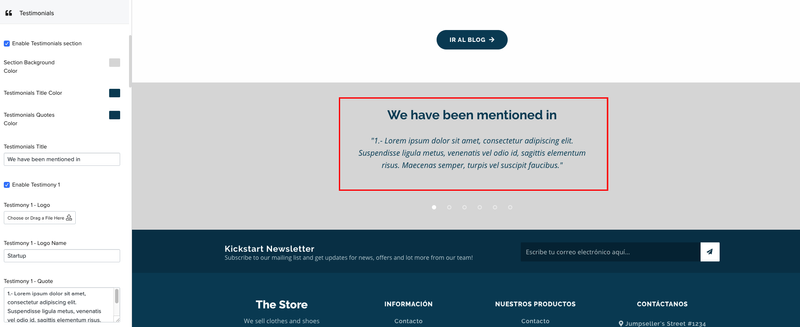
You can set up testimonial text, logo or picture, quote and titles.

If these options are checked, information will be shown on the product page.

If this option is selected, products related to the product that is being viewed, will show up in the lower section of Product Page.
The relation is given by the first product category they share.
Social networks icons will show up on product page in order to allow the product to be shared.

WhatsApp icon will only show on mobile devices.
You can easily customize fonts and sizes on the Fonts options.

Kickstart theme has a subscription form located in the bottom part of the store. To make it work youu need and URL of a subscription form created on Mailchimp. Learn how to create a subscription form using Mailchimp.

In Kickstar Theme you have two menus available in the footer area.

To Add links to the footer menu, go to your Admin Panel > Navigation

Learn how to set up the navigation menu in your store.

Ih this option is selected, a PopUp message will show in the upper right corner of your store, every time a product is added to the cart.

Additional Currencies and OpenExchangeRates App ID: You will use these fields if you want to show multiple currencies in your store. Learn how to have multiple currencies in your store.
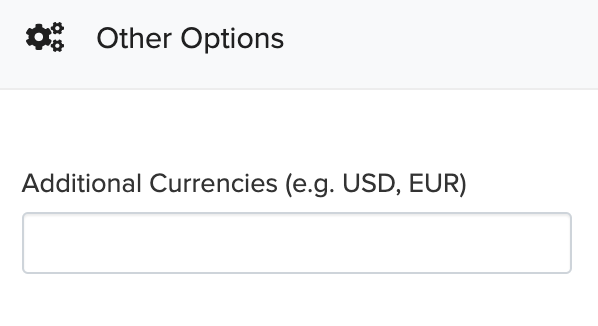
The currency converter will show up in the store’s top bar.
| Store Logo: high: 100px | width: 100px to 300px |
Free trial for 14 days. No credit card required.