Guide to verify a domain for Google Services
Once you have created your Jumpseller store, you can proceed to verify all/any Google Services such as G Suite, Google Search Console, Google Merch...
This change should be done in your registrar service provider. Find yours below:
Add the domain on your Jumpseller admin panel: Settings > Domains
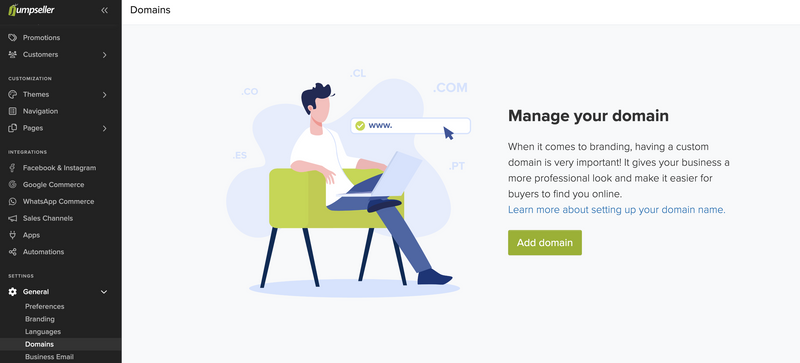
Choose the Namservers Method

Copy Namservers

Log in to your GoDaddy account and select the option Domains. Select your Domain and click on DNS

Scroll down and click on change under Nameservers

Add the four generated Nameservers in your Godaddy panel

Add the domain on your Jumpseller admin panel: Settings > Domains

Choose the Namservers Method

Copy Namservers

Login to your account, and go to Domains

Select your domain and click on Management

Then click on Domain and DNS. Go to Configure DNS
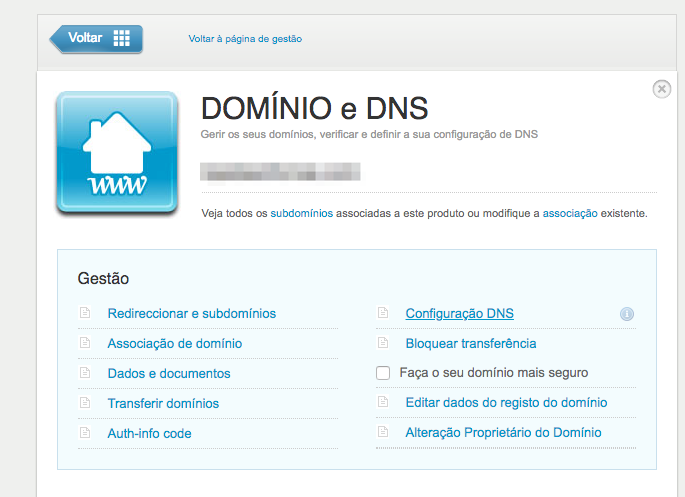
Add the four generated Nameservers in your Amen.pt panel

Add the domain on your Jumpseller admin panel: Settings > Domains

Choose the Namservers Method

Copy Namservers

Login with your Dominio.pt’s account and go to “Domínios”

Select your Domain and go to “Gestão de Nameservers”

Add the four generated Nameservers in your Dominios.pt panel
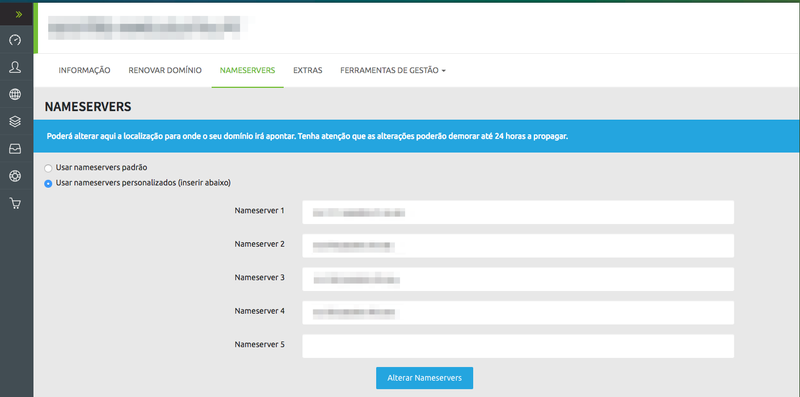
Check this video: https://www.youtube.com/watch?v=JsHZ60vegdw
Add the domain on your Jumpseller admin panel: Settings > Domains

Choose the Namservers Method

Copy Namservers

Add the four generated Nameservers in your Domain admin panel
If you are unable to edit your Nameservers from within your domain Registrar admin panel, then you must contact us support.
Start your free 7-day trial. No credit card required.