Using Google Tag Manager
Google Tag Manager is a solution created to manage tags in a user friendly way. By tags we mean custom images and HTML as well as Javascript snippe...
You may have already noticed that whenever you enter a website through an ad or a social media link, there’s always a big URL on your top bar.
If you look closer, you may recognize some words in the middle of all the random letters and numbers. Those words may identify campaign ads, the source from which you came (social media, google search, etc.), and much more.
After you learn how these parameters work, you can start collecting various information from your visitors and customers that will allow you to make better and more informed decisions regarding your business.
A URL parameter or query string is the part of the URL that usually follows the question mark (?) and is used to pass data along with the URL. These can be operational parameters that change the page’s content or passive parameters that are primarily used for tracking and do not change the content.
They consist of key-value pairs. The key indicates the data to be passed, and the value is the data to pass. It looks like ?key=value , but multiple pairs can be separated by ampersands (&), like ?key=value&key2=value2.
In Jumpseller, we consider the keys ref, aff and all of the UTM campaign parameters.
UTM stands for Urchin Tracking Module. The name comes from Urchin Software Company, one of the first developers of web analytics software. Google acquired this company in 2005 and created Google Analytics, and these UTM Parameters are the standard for analytics.
It is best to explain it with an example:
You have an Instagram account and a TikTok account, and you want to track which of these two channels sends more people to your store.
If you add the URL of your store to both your profiles, it will be tough for you to understand which orders came from TikTok or Instagram; it will be better for you to create different URLs with specific UTM parameters, such as:
www.mystore.com
www.mystore.com?utm_source=tiktok
www.mystore.com?utm_source=instagram
You can even add more complexity to these URLs to be able to add more specificity.
www.mystore.com?utm_source=tiktok&utm_medium=organic_social&utm_campaign=summer_sale&utm_term=social_media&utm_content=video
www.mystore.com?utm_source=instagram&utm_medium=organic_social&utm_campaign=summer_sale&utm_term=social_media&utm_content=video
These parameters will reflect in your Google Analytics metrics but also directly in your Jumpseller Orders and Statistics.
In your Admin Panel, go to Orders > Select an Order > Referral Information
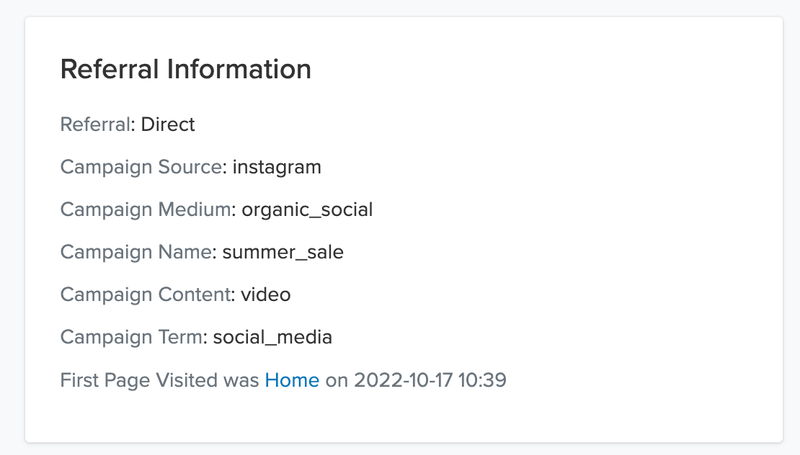
| Parameter | Purpose | Example |
|---|---|---|
| utm_source | Identifies which site sent the traffic and is a required parameter. | utm_source= google |
| utm_medium | Identifies what link was used, such as paid ads (cost per click), email, or direct (visitor typing the full URL directly). | utm_medium= cpc |
| utm_campaign | Identifies a specific product promotion or strategic campaign. | utm_campaign= spring_sale |
| utm_term | Identifies search terms. | utm_term= running+shoes |
| utm_content | Identifies what was clicked on to bring the user to the site, such as a banner, ad, or a text link. It is often used for A/B testing and content-targeted ads. | utm_content= logolink or utm_content= textlink |
As an additional feature, we have a special place for ?ref and ?aff parameters that will be reflected in the order page. The ref parameter will also be present in the orders export. These will be especially useful if you have a set of influencers or people promoting your business, for example.
Influencer 1: www.mystore.com ?ref=influencer-1
Influencer 2: www.mystore.com ?ref=influencer-2
Influencer 3: www.mystore.com ?ref=influencer-3
Apart from passive parameters to track your campaign results, you can also create great effects using these parameters. In this section we will show you how to add a discount coupon directly from the url to your store.
Use Javascript Responsibly: If you are not sure about the full effects of this code get help from our support team.
<script>
var callbackFunction = function() {
console.log("Coupon " + discount + " added")
}
var add_url_coupon = function() {
queryString = window.location.search;
urlParams = new URLSearchParams(queryString);
if (urlParams.has('discount')) {
discount = urlParams.get('discount')
Jumpseller.addCouponToCart(discount, {
callback: callbackFunction
})
}
}
$(document).ready(add_url_coupon);
</script>
www.mystore.com, the URL www.mystore.com/?discount=CYBERSALE will automatically add that promotion to the browser that opened the link.Creating URLs with parameters to collect the information you want is simple after you understand its logic.
There are quite a few tools to help you build them without having to delve too much into the technical side of it, like Google’s Campaign Url Builder or UTM Builder, both let you create URLs that work with Google Analytics.
Create a store with Jumpseller and start analyzing the results from your store dashboard to guide your decisions and grow your business faster.
If you have any questions regarding all of this, you may contact us any time and we will be happy to assist you.
Start your free 7-day trial. No credit card required.